Builder Plugin
This documentation will guide you through the steps needed to install and use the Themify Builder plugin.
NOTE: Themify Builder plugin is the standalone plugin version of the Builder included in the Themify framework. If you are using a Themify theme, this plugin is not required. The purpose of this plugin is to use Themify Builder with third party themes.
Installing Builder
You can install the plugin using the following steps:
- First, download the plugin zip file from the link provided in your Themify member area.
- NOTE: some browsers (eg. Safari) auto extract zip files automatically. Right click on the download link and select "Save Linked File As" will allow you to download as a zip file.
- Log in to your site's admin area.
- Navigate to WP Admin > Plugins > Add New
- Now, select the "Upload" option on this page.
- Select "Browse" and navigate to the plugin ZIP file which you downloaded in the first step, and then select the "Install Now" button.
- This will initiate the plugin installation process, and once finished you can then activate the plugin.
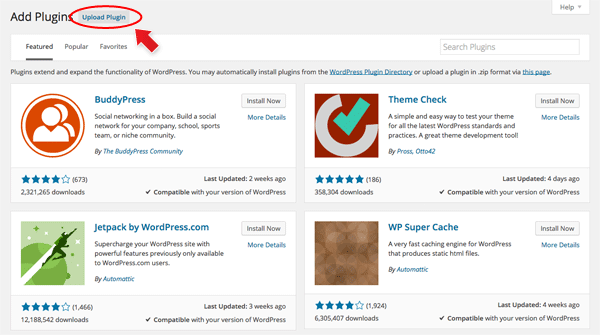
Updating Builder
You will receive notifications of updates to the plugin whenever you are on the settings page for the plugin, these notifications will provide a link to automatically install the update.
You can find a list of updates and the changes made in each in the Builder changelogs which are also linked in the notification.
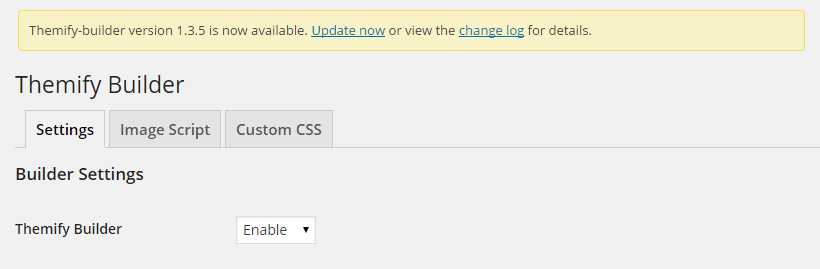
You can also manually update by downloading the latest ZIP file from your Themify member area and either deleting the plugin on your site and following the installation instructions above again, or by uploading the contents of the new ZIP via FTP and overwriting the existing plugin folder.
Reinstall Builder
If the auto plugin update does not, you may reinstall the Themify Builder plugin by following the steps below. Reinstalling the plugin shouldn't affect the content/data because they are saved separately in the database. To be safe: you should backup your WordPress content (posts, pages, menus, etc.) before reinstalling it. To backup your WordPress content, go to wp-admin > Tools > Export and export all content to a zip file. You may use wp-admin > Tools > Import to import these content in the future if necessary.
- Login to Member Area to download the latest themify-builder.zip (keep it as .zip file, do not extract it)
- Login to your site wp-admin
- Go to Plugins (where WordPress lists all the plugins on your site)
- Deactivate the Themify Builder plugin (plugin can not be deleted if it is active)
- Now click on the "Delete" button to remove the Themify Builder plugin (the "Delete" link is located under the Themify Builder name)
- Remain on the Plugins page, click on the "Add new" button (located at the top of the page), click on the "Upload Plugin" link, upload the latest themify-builder.zip and activate it (basically the same procedure as you would install a new plugin)
Builder Settings
There are a number of settings on the Themify Builder plugin page, these are broken into two sections and are as follows:
- Builder Settings
- Themify Builder - This option is used to enable/disable the Builder functionality.
- Module Exclude - This option can be used to exclude specific modules from being loaded and usable by Builder, it will also disable the custom post types associated with a module for those which include them.
- Image Script
- img.php - The image script is used in the Builder content to crop images dynamically to any dimension. This can be used to disable the Image Script used by Builder globally, so that Builder will instead use the images generated by WordPress rather than dynamically creating them.
- Image Quality - This option will set the quality of images output by the Image Script on a scale from 0 - 100, with 100 being highest quality.
- Cropping Alignment - This option can be used to set where the origin point will be when images are cropped by the Image Script.
- Vertical Cropping - This option can be used to enable/disable vertical cropping of images to fit a set height. If disabled, images will not be cropped, and height will be based on aspect ratio of the image.
- Default Featured Image Size - This is an option available when the Image Script is disabled, and will determine the size of the WordPress generated image used when outputting images for scaling.
Using Builder
For an in-depth explanation of the various features of Builder, and how to make use of the functionality of the plugin, you can refer to the Themify Builder documentation.
