Content Restriction
Installing Builder Addons
Note: Builder Addons require the Themify Builder. You can use it with either any Themify theme or the Builder plugin.
Installing Builder Addons is exactly the same as installing WordPress plugins.
To install the addon:
- Firstly, download the addon zip file from the link provided in your Themify Member Area.
- NOTE: some browsers (eg. Safari) auto extract zip files automatically. Right-click on the download link and select "Save Linked File As" and it will allow you to download as a zip file.
- Login to your site's admin area.
- Navigate to WP Admin > Plugins > Add New.
- Now, click the "Upload Plugin" link.
- Select "Browse" and navigate to the plugin zip file which you downloaded in the first step and then select the "Install Now" button.
- This will initiate the plugin installation process, and once finished, you can then activate the plugin.
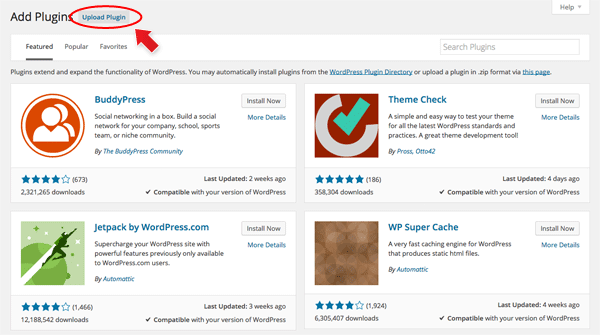
Importing the addon demo layout
Each addon zip file contains a sample Builder data file which you can import to your site. It helps you to understand how the addon demo is created.
To import the addon demo data:
- First, extract addon zip file to your local computer
- You should have a folder of the addon. Inside there is a folder named "sample", and inside that folder there is a Builder data file in a zip format (eg. "addon_name_sample-builder-layout.zip").
- To import the Builder layout, login to admin and then go to the page frontend where you want to import the Builder layout. From the top admin bar > select Themify Builder > Import / Export > Import, upload the sample zip file.
Using the Content Restriction Addon
Unlike many of the other Builder addons the Content Restriction doesn't have it's own module. Instead, once this addon is activated, it'll be automatically be built-in into every single module or row on your site. It'll appear like the screenshot image below.
First step before adding the restrictions is to go to your WP Admin > Users panel. Create/edit the roles for all users on your site. Here is a breakdown of the capabilities and description of all the WordPress user roles.
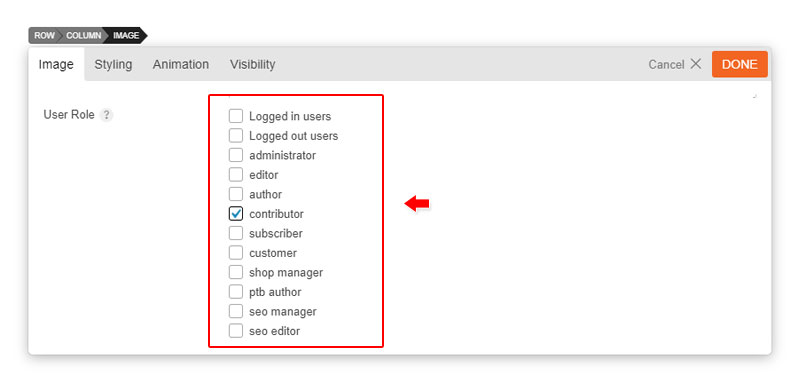
Check the user roles that you want to show the content too. Multiple users are allowed. Default (not checking anything) will not do anything to the module, making it visible to the public.
Users with Access to the Builder
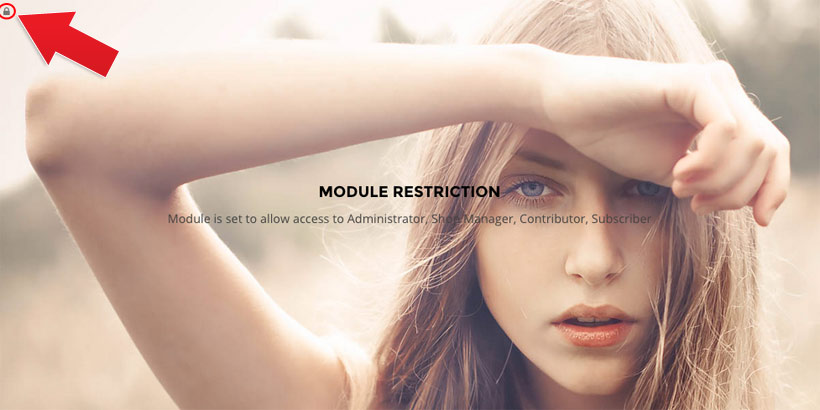
Site Admin or users who have access to the Builder, such as editors, are given access to manage the restriction on each module or row. A lock at the top left corner of the module will appear for this user, this is to notify that there is a restriction on that particular module. Users with access to the Builder will still be able to edit and do whatever they would like with the module or row.
Roles that have access to the Builder:
- Administrators
- Editors
- Shop Managers (WooCommerce added user)
