Installing Builder Addons
Note: Builder Addons requires the Themify Builder. You can use it with either any Themify theme (framework 1.9.9+) or the Builder plugin (version 1.2.2).
Installing Addons
Installing Builder Addons is exactly the same as installing WordPress plugins.
- First, download the addon zip file from the link provided in your Themify Member Area
- NOTE: some browsers (e.g. Safari) automatically extract zip files. Right click on the download link and select "Save Linked File As" and it will allow you to download as a zip file.
- Login to your site's admin area
- Navigate to WP Admin > Plugins > Add New
- Click the "Upload Plugin" link
- Select "Browse" and navigate to the plugin ZIP file which you downloaded in the first step, and then select the "Install Now" button
- This will initiate the plugin installation process, and once finished, you can then activate the plugin
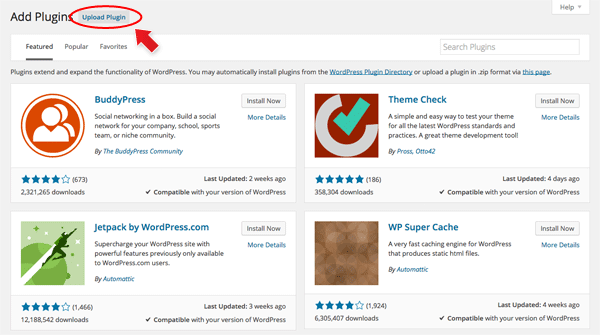
Using the Addons
Once addon is installed, you will find the addon module in the Themify module panel. The addon modules are available in both backend and frontend edit mode (just like all standard modules).
- In the backend: you can find the modules in the Themify Custom Panel.
- On the frontend: you can see the modules after turning on the Builder from top admin bar > Themify Builder > Turn On Builder.
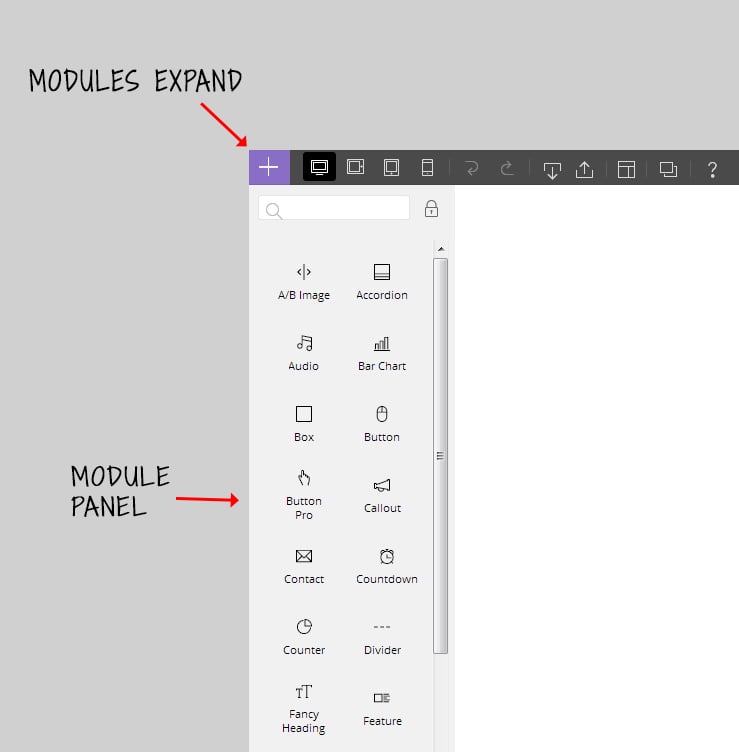
Importing the Addon Demo Layout
Each addon zip file contains a sample Builder data file which you can import to your site. It helps you to understand how the addon demo is created.
To import the addon demo data:
- First, extract addon zip file to your local computer
- You should have a folder of the addon. Inside there is a folder named "sample", which should also contain a Builder data file in zip format (eg. "addon_name_sample-builder-layout.zip")
- To import the Builder layout, login to admin and then go to the page frontend where you want to import the Builder layout. From the top admin bar > select Themify Builder > Import / Export > Import, upload the sample zip file
