PTB Map View
About
The Map View addon is a WordPress plugin that works together with the Post Type Builder (PTB) and Extra Field addon, allowing you to link map field location inputted on each post and places all of it on a single map.
Requirements:
Before installing the Map View, make sure to have the following things below set up:
- PTB and Extra Field addon installed and activated.
- A custom post type needs to have a map field (that is inserted in Meta Box Builder).
- A post should have a map field where an address is entered.
Once all these requirements are met, you can then install the Map View addon.
Installing the Plugin
To install the plugin:
- First, you will need to download the plugin zip file from the Member Area on the Themify site.
- Note: Some browsers (e.g. Safari) may auto-extract zip files. Right-clicking on the download link and selecting "Save Linked File As" will allow you to download the ZIP version.
- Then go to your WP Admin > Plugins > Add New > Upload Plugin.
- Now upload the plugin zip file and click "Install Now".
- After the plugin is installed, click "Activate Plugin" to activate the plugin.
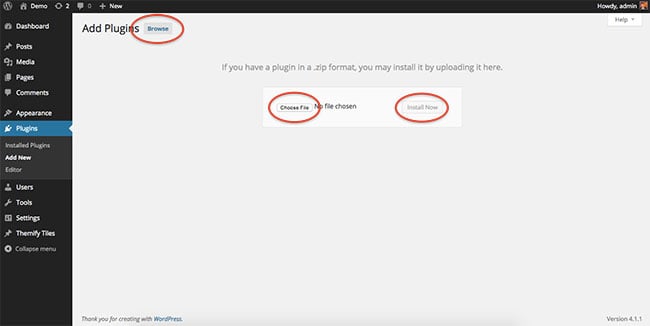
FYI: If you can't install the plugin using WordPress plugin installer, you may also use a FTP software to install the plugin. To install plugins with an FTP method: extract the plugin zip on your local computer then upload the plugin folder to your FTP server where you installed WordPress > wp-content > plugins folder. Then login to your WP Admin > Plugins to activate the plugin.
How It Works:
- After installing and activating the Map View addon (make sure you have the requirements done), edit any page and you'll see a map icon button on the WordPress content editor.
- Click on the icon and select a custom post type that you'd like to display on the map.
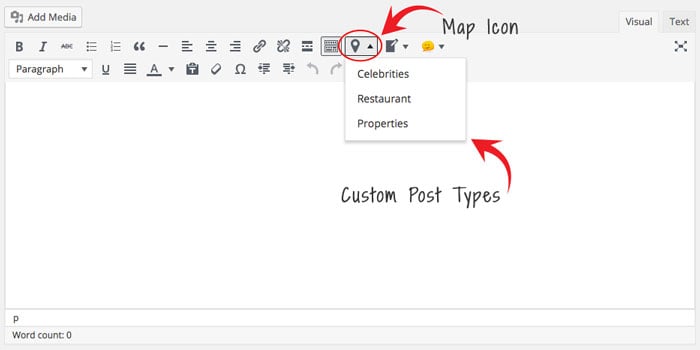
- A lightbox will appear where you can configure the map with the following options:
- Custom Field: Select a map field.
- Orderby: How the posts should be ordered/sorted (default is ordered by post publish date).
- Order: Whether to display in descending or ascending order.
- Taxonomies Logic: Set taxonomies logic to "OR" or "And".
- Type: Select the type of map that you would like your map to appear as. There are 4 options of map types.
- Width: Input the width in either % or px of your map.
- Height: Select the height in px of your map.
- Marker Icon: Select to choose either from the icon pack or add your custom image.
- Scrollwheel: Enable or disable the ability for users to be able to zoom in and out of your map by scrolling either up or down.
- Draggable: Enable or disable the ability to allow users to drag your map by clicking on it.
- Disable draggable on mobile: Enable only with desktops the ability to allow users to drag your map.
- Categories: Select the category that only you want to appear on the map. Not selecting anything will show all the posts.
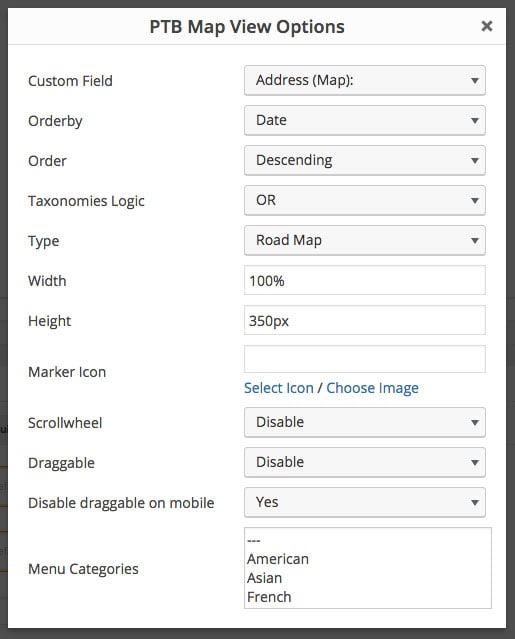
Disable the automatic update
<?php
function custom_disable_ptb_map_check_update() {
remove_action( 'ptb_check_update', 'ptb_map_check_update' );
}
add_action( 'plugins_loaded', 'custom_disable_ptb_map_check_update' );
