31 Mar 2020
How to Set Up WooCommerce Quantity Based Pricing using Dynamic Pricing Plugin
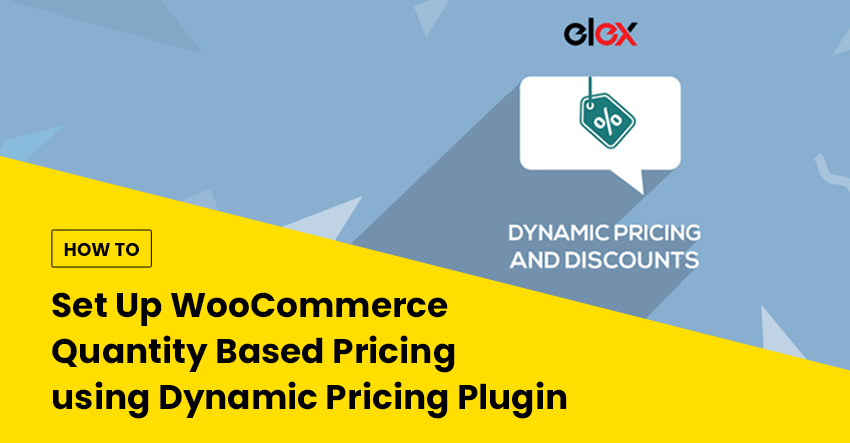
Offering discounts is an essential promotional strategy for eCommerce store owners. Quantity based pricing and discounts are commonly observed in popular eCommerce stores as they provide several benefits. If you are looking to move your inventory faster, or clear out the existing stock of a seasonal product, you can use this strategy. In addition, it will help you enhance average order value on your store as well as implement a robust wholesale selling strategy. If you own a WooCommerce store, there are some excellent plugins that will help you set up quantity based discounts. In this article, we will discuss a few ways to help you set up WooCommerce quantity based pricing using a dynamic pricing plugin.
Advantages of using a WooCommerce dynamic pricing plugin
By default, WooCommerce offers options to help you set up sale prices for your products. However, this is quite simple and doesn't allow a lot of scope for improvisation and experimentation. However, with the help of an efficient dynamic pricing plugin, you will be able to set up diverse discount rules that will help you achieve different business goals. Here are a few of them.
Increase revenue
When you offer discounts on your online store, naturally there will be a boost of revenue thanks to increased sales volume. When focusing on instant revenue boost, a lot of stores turn to discount deals. However, with the help of a dynamic pricing plugin, you will be able to set up store-wide discounts based on conditions that will serve your business goals.
Enhance average order value
Average order value is one of the important metrics that will give you insights on your store performance. By configuring cart discounts on your store, you will be able to enhance average order value on your store.
Personalized pricing
When you offer custom pricing for customers or customer groups, you are focusing on a personalized pricing strategy on your store. This will help a lot in improving customer experience, and simplifies pricing management especially for wholesale stores. Most WooCommerce dynamic pricing plugins help you set up personalized pricing based on WordPress user roles.
Boost the sale of specific products
Sometimes, you might want to boost the sales of a low-performing product in your store. Dynamic pricing plugins will help you configure discount rules for specific products that will allow you to sell them at a lower price without really compromising profitability.
How to set up quantity-based pricing and discounts on WooCommerce?
Now, let us analyze a few use cases and example scenarios where you can set up WooCommerce quantity based pricing and discounts.
Discounts for specific products
When you set up a discount deal for a product, you may have to consider different configurations. Simply offering a fixed value or percentage discount may not help in the long term. So, it might be a great option to set up a quantity based discount for a particular product that is performing badly, or for one whose stock needs to be cleared.
For example, consider, you have a stockpile of a particular product from last year. In two months, there will be new stock of the product. You can consider offering a quantity-based discount for the product to move the stock faster. Here is how you can do that with a plugin.
Install ELEX WooCommerce Dynamic Pricing and Discounts plugin, and go to the plugin settings page.
Navigate to Product rules, and create a new rule.
Set a name for your rule and configure the conditions. You can specify the product you want to offer the discount as well as the quantity of the product required to apply discounts. Finally, you can specify the discount value or percentage as well.
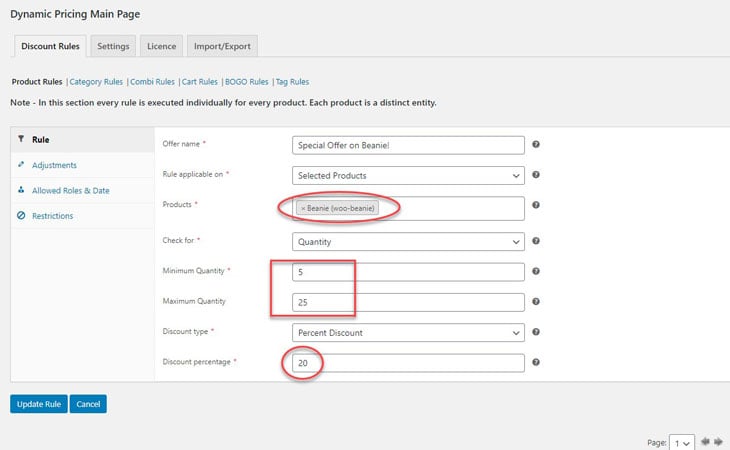

Discounts for specific categories
In a lot of cases, you might want to configure a discount rule for an entire category instead of a specific product. This is relevant especially for clothing stores that organize their collections based on seasons.
For example, a lot of stores would want to exhaust their stock of 'Summer collection' before fall. One of the best ways to manage this will be through a category-specific discount rule that will be applied only when customers purchase above a certain quantity.
Let us see how you can configure a quantity based discount on an entire category.
Got the plugin settings page of ELEX WooCommerce Dynamic Pricing and Discounts plugin. Navigate to the category rules section. Here, add a name for the offer, set up minimum and maximum quantity of products to purchase, and a discount value.
In this example, we have set up a 30% discount when a customer purchases between 10 and 50 items from the category, 'Summer Collection'.
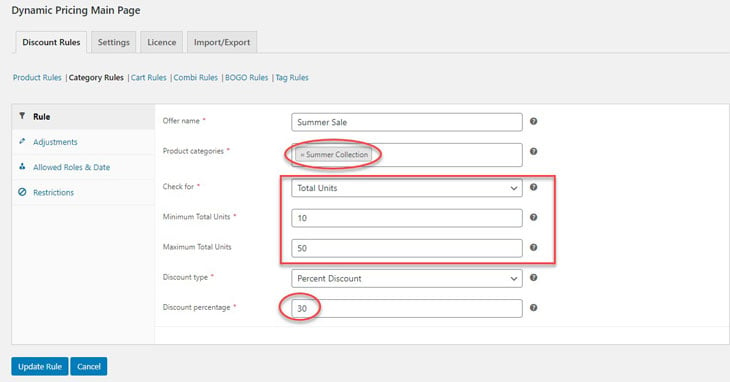
Now, when a customer adds more than 10 products from that particular category, a discount will be applied.
As you can see the discount will be applied automatically when the conditions are met. And, if there is a product from a different category in the cart, discount won't apply to that product.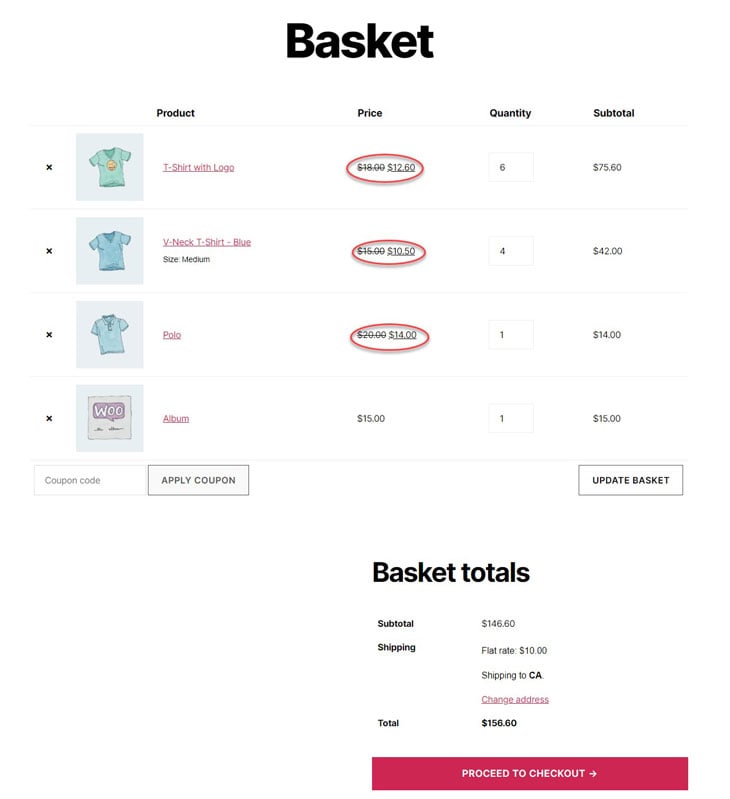
Combinational discount rules
Another very interesting dynamic pricing and discounts strategy is to create discount rules based on two different categories. This can be really helpful where you can use the popularity of one category to drive sales for another. Considering the example from above, imagine a scenario where there is still stock of 'Summer Collection', when your 'Fall Collection' is already attracting customers. In such a scenario, you can set a discount for Summer collection, when a particular quantity of products are purchased from the Winter Collection.
Another scenario to use combinational discounts is when you want to drive sales of related products. For example, if you are selling running shoes, you might want to offer a discount on running accessories relevant to the purchase of shoes.
Here, let's see how to set up quantity based, combinational discount on your WooCommerce store. Consider you want to move the products from the 'Summer collection' category faster. In this scenario, you can create a combinational rule with your fall collection. Purchase one product from Fall Collection and two products from Summer Collection to apply a discount.
How to set this up? Similar to other examples, you can navigate to the plugin settings page, and access Category Combi rules. Here, you can specify both the categories you want to combine, and also specify a discount percentage.
In this example, we will set quantity for Fall Collection as 1, and quantity for Winter Collection as 2.
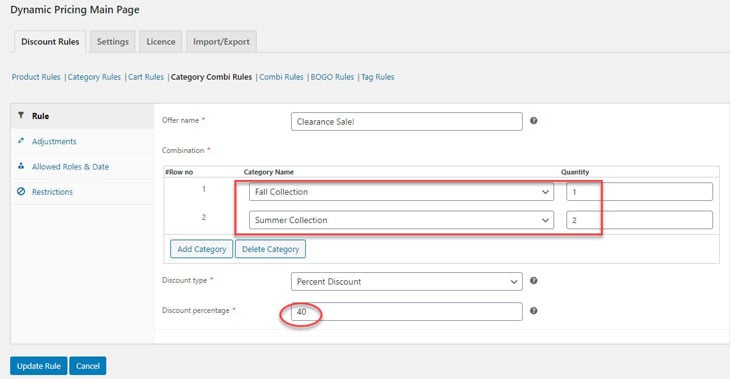
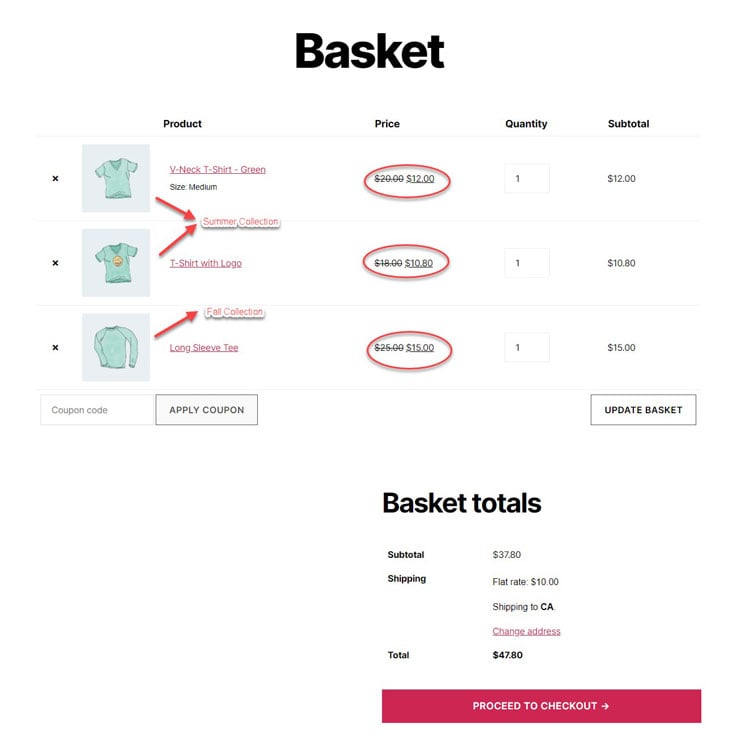
Discounts based on cart items
What if you are not focusing on any specific categories or products? You want to generally improve your sales figures or average order value. A quantity-based discount configured solely based on the cart items will be the answer. Use this approach to create cart-based discounts limited to purchases of a specific quantity.
For example, you want to offer a 25% discount for all purchases that involve 3-10 different items in the cart. You can use the above plugin to set this up easily.
Simply navigate to the plugin settings page and choose Cart rules.
Add a name for the rule and specify the minimum and maximum number of items you want in the cart for the discount to be applied. Also, specify the discount value, for this example, 25.

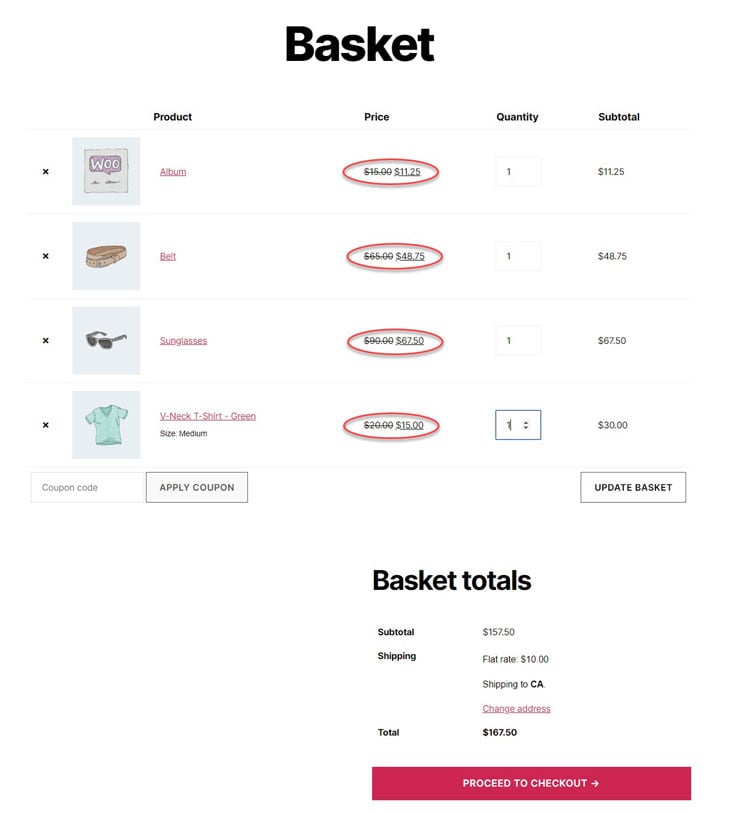
User role-based discounts
You can also offer discounts and unique pricing to only a certain segment of your customers. Role based pricing and discounts can be an excellent way to offer rewards to your loyal customers. For example, any of the discounts that you have set up using this plugin can be limited only to specific user roles. For example, if you want to limit the above cart rule only to a particular user role, you can manage that in the allowed rules section. Simply, go to the Allowed rules & Date section, and specify the user roles you want to limit the rule to.
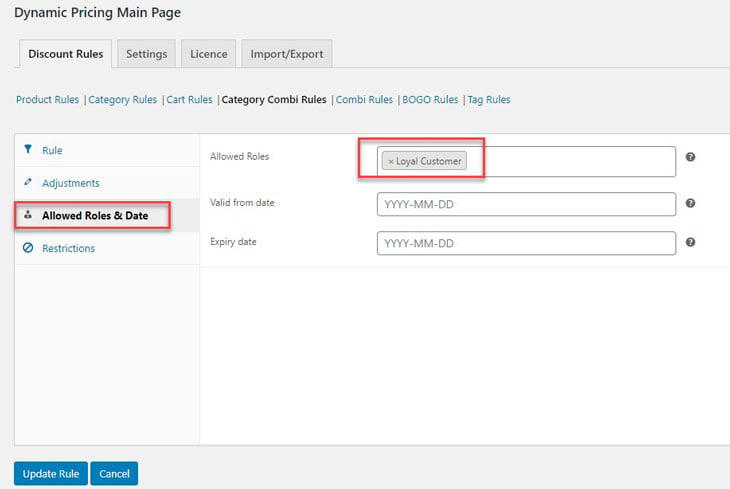
Now, only a customer under this user role will be able to get this discount while shopping from your store.
Also, for a WooCommerce wholesale store, you can create individual product pricing using role-based pricing plugins.
If you don't want to purchase the premium version, the free version of ELEX WooCommerce Dynamic Pricing plugin is quite efficient as well. You will be able to set product and category level rules, while creating quantity-based dynamic pricing and discounts. Also, checkout some of the other popular WooCommerce dynamic pricing and discounts plugins that will help you set up diverse pricing rules.
Hopefully, this article has familiarized you with a few scenarios where you can set quantity-based pricing and discounts on your WooCommerce store. Leave a comment if you want to share an insight or if you have a query.
Author bio:
Pallavi Pavithran
Digital Marketing Executive, ELEXtensions
Pallavi is a Digital Marketer who is a WordPress and WooCommerce enthusiast. Her interest lies in Writing and Marketing of contents to instil in-depth knowledge of WooCommerce plugins among others.

Apr 04, 2020 @ 17:23
This article is very helpful to me. Thank you very much. Please keep updating more content on this topic. Thanks!
Apr 16, 2020 @ 04:21
Thank you for this short and simple blog post. It’s very useful for woocommerce sites… Good information…
May 28, 2020 @ 15:36
Hi,
Recently I have added woocommerce plugin in my website to start e commerce, i also install this pricing and discount plugins, but facing some issues but after reading your article that issues has resolved. Thanks for the support